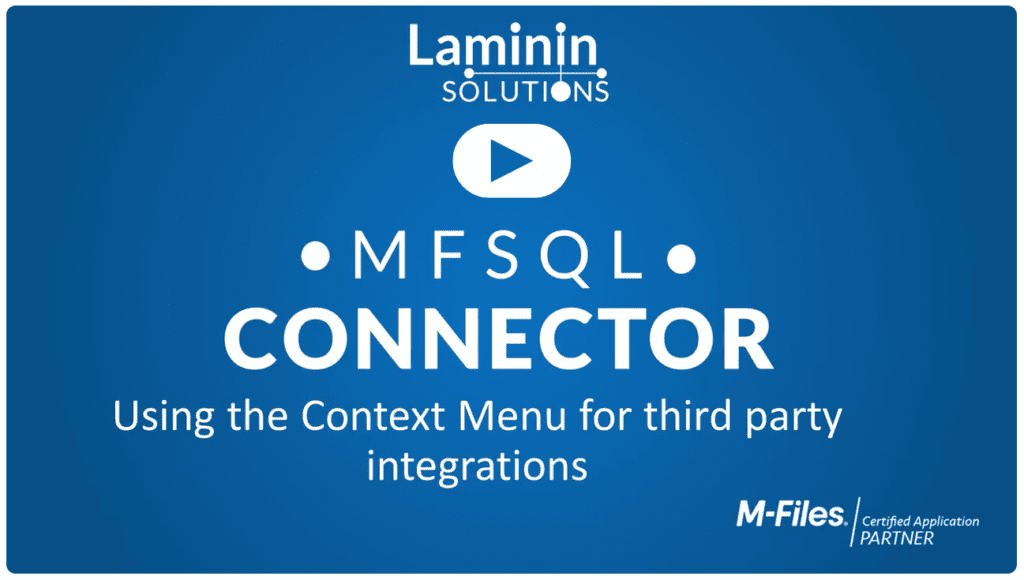Are you looking to integrate your M-Files software with the rest of your applications? Laminin’s MFSQL Connector can help. With our unique solution, you can manage data and integrations through an automated, easy-to-use system. Your developers can work with data in MS SQL without having to master M-Files APIs. They can use a development platform of their choice, working with MS SQL tables, functions, views, and stored procedures to build your application and interact with M-Files metadata.
One of the most important features of MFSQL is its context menu, which makes your developers’ jobs even easier. Read on to find out more about MFSQL and how its context menu allows for seamless and simple software integrations.
An Introduction to MFSQL
MFSQL is a database connectivity tool that provides seamless synchronization between M-Files and the SQL server. This means that your developers can access and interact with M-Files metadata through SQL without having to use the M-Files API. MFSQL provides control over multi-layered processing and transferring of M-Files object information. This control allows for better reporting, data manipulation, and integrations.
MFSQL is made up of three main modules. First, the Data Exchange and Reporting Connector allows you to manipulate M-Files data, combine that data with external data, and create reports using BI analytics software. Secondly, the Integration Connector automates processes, relates data, and powers the SQL integration capabilities. Lastly, the Database File Connector helps you access, search, and import files from external databases in the M-Files interface.
The MFSQL Context Menu
The MFSQL context menu allows either a user or an event in M-Files to trigger an SQL operation (both cloud-based and on-premises installations allow this). In the MFSQL Context Menu, a user can select an option from a customizable menu in order to choose an operation they want to complete. An action can also be activated by a workflow change or a particular event within the system. Whatever action is triggered can be specific or generic: it can use particular object-related metadata in its processing, or it can perform a generic operation that isn’t specific to a particular object or collection of objects.
What Can the Context Menu Do?
The context menu is available in both the Data Exchange and Reporting Connector and the Integration Connector. In the Data Exchange and Reporting Connector, it can help a user clean data, combine M-Files data with external data, and create reports using any BI analytics software. Within the Integration Connector, the context menu allows a user to integrate any third-party system, automate background processes, and relate data from multiple sources.
For example, the context menu might trigger a process update of an object immediately after check-in, which ensures that it will be included in your reporting and workflows. Or, when a contract is finalized, the context menu may also automatically create a customer record in the ERP system and change the class of the object to a project.
See the Context Menu in Action
If you’re interested in learning more and seeing an example of how to use the MFSQL context menu in action, check out our webinar. In the webinar, you’ll learn about the menu in greater depth and watch an in-depth demonstration of how the menu works.
Ready to Get Started?
If you’re ready to take back control of your company’s information through installing M-Files and/or MFSQL Connector, the experts at Laminin are here to help. We’ve helped many companies achieve success through our powerful software—click here to learn about one that benefited from MFSQL Connector. Contact us today to get started.